Protecting Your Computer from Malware: A Step-by-Step Guide
Introduction
Malware, short for malicious software, is a constant threat to computer users worldwide. It encompasses a wide range of harmful programs designed to infiltrate and damage your computer system, steal sensitive information, or disrupt your online activities. Protecting your computer from malware is crucial to ensure the security and privacy of your personal data. In this step-by-step guide, we will explore various measures you can take to safeguard your computer from malware attacks.
1. Install a Reliable Antivirus Software
One of the first steps in protecting your computer from malware is to install a reputable antivirus software. Choose a well-known brand that offers real-time scanning, automatic updates, and a robust firewall. Regularly update the antivirus software to ensure it can detect and eliminate the latest malware threats.
2. Enable Automatic Operating System Updates
Keeping your operating system up to date is crucial for protecting your computer from malware. Enable automatic updates to ensure you receive the latest security patches and bug fixes. These updates often include important security enhancements that can prevent malware attacks.
3. Be Cautious When Downloading Files
Exercise caution when downloading files from the internet, especially from unknown sources. Only download files from trusted websites and avoid clicking on suspicious links or pop-up ads. Scan all downloaded files with your antivirus software before opening them to detect any potential malware.
4. Use a Firewall
A firewall acts as a barrier between your computer and the internet, monitoring incoming and outgoing network traffic. Enable the built-in firewall on your operating system or consider using a third-party firewall for added protection. A firewall can help block unauthorized access and prevent malware from infiltrating your computer.
5. Regularly Backup Your Data
Backing up your data is essential in case of a malware attack or any other unforeseen circumstances. Regularly create backups of your important files and store them on an external hard drive or cloud storage. This way, even if your computer gets infected with malware, you can restore your data to a clean state.
6. Exercise Caution with Email Attachments
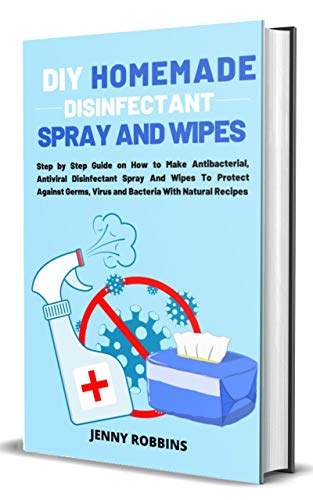
Email attachments are a common method for malware distribution.
Summary
This comprehensive guide aims to equip you with the knowledge and tools necessary to protect your computer from malware. By following the step-by-step instructions provided, you will be able to implement effective security measures and minimize the risk of malware infections. The guide covers essential topics such as:
- Installing and updating antivirus software
- Enabling firewalls and keeping them up to date
- Regularly updating your operating system and software
- Exercising caution when downloading files or clicking on links
- Using strong and unique passwords
- Being mindful of phishing attempts and suspicious emails
- Backing up your data regularly
By implementing these measures and staying vigilan best site t, you can significantly reduce the risk of falling victim to malware attacks and ensure the security of your computer and personal information.
- Q: What is malware?
- A: Malware refers to malicious software designed to harm or exploit computers and networks.
- Q: Why is it important to protect my computer from malware?
- A: Protecting your computer from malware is crucial as it can steal your personal information, damage your files, and compromise your privacy and security.
- Q: How can I protect my computer from malware?
- A: Follow these steps to protect your computer from malware:
- Install a reputable antivirus software.
- Keep your operating system and software up to date.
- Avoid clicking on suspicious links or downloading unknown files.
- Use strong and unique passwords for your accounts.
- Be cautious when opening email attachments.
- Regularly backup your important files.
- Q: What are some signs that my computer may be infected with malware?
- A: Common signs of a malware infection include:
- Slow performance and frequent crashes.
- Unusual pop-up ads or messages.
- Unexpected changes to your browser settings.
- Disabled antivirus or firewall software.
- Unauthorized access to your personal accounts.
- Q: Can I remove malware myself?
- A: It is possible to remove some malware yourself using antivirus software, but more advanced infections may require professional assistance.
- Q: How often should I scan my computer for malware?
- A: It is recommended to scan your computer for malware at least once a week, or more frequently if you frequently download files or visit potentially unsafe websites.

Welcome to my website! My name is William Spence, and I am a professional Home Entertainment System Installer with a passion for all things related to smart home gadgets, home entertainment systems, computing essentials, and home office setups. With years of experience in the industry, I am dedicated to providing top-notch services and helping individuals transform their homes into smart, efficient, and enjoyable spaces.
